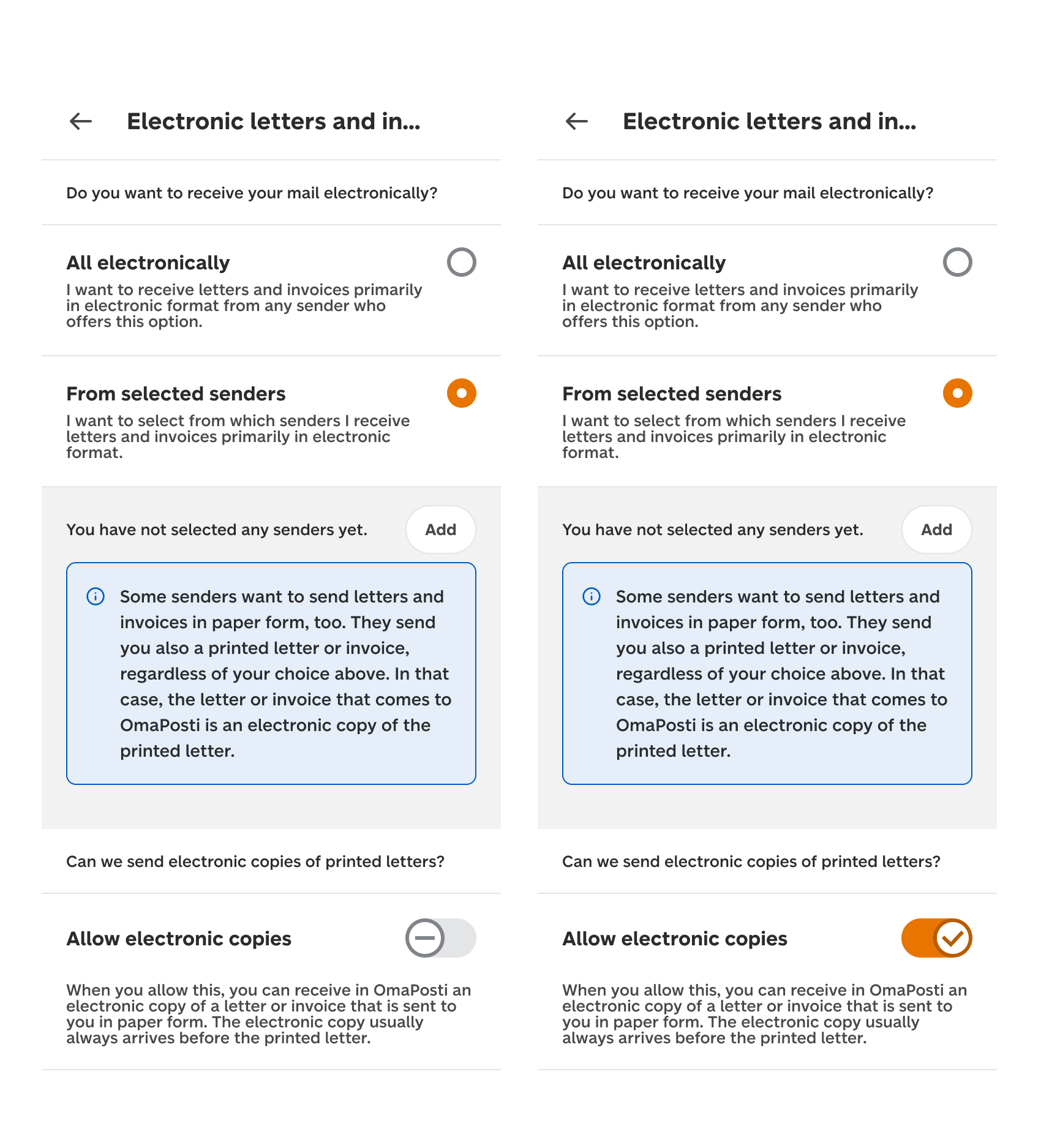Enabling OmaPosti
Download the OmaPosti mobile app for your phone on AppStore or GooglePlay store, or go to the OmaPosti page.
Click on “Create Posti username”. Be prepared to prove your identity
Continue to OmaPosti
If you already have a Posti username, you can use it to log in to the service. The first time you use the service, select the settings that you want. You can change the settings afterwards.
When creating a username, you’ll be asked to perform strong identification. Strong identification is needed so that we can be sure that items, such as letters, invoices or item tracking information are shown to the correct recipient.
Corporate customer?
Why do we ask for your contact details?
On the first time, we will ask for your
email address
phone number
permission to send notifications
Your email address is required so that you can reset your password, if necessary. You will also receive email notifications of invoices or letters sent to your OmaPosti.
Your phone number enables OmaPosti to automatically show you your incoming or sent deliveries. If you are the parcel’s recipient on the basis of your phone number, you will also get access to the code required to pick up the parcel.
The mobile app also asks for your permission to send you notifications. If you grant the app permission to send you notifications, you will receive one, such as when your item is ready for pickup, when you have received an invoice or a letter or when your invoice is due.
At your discretion, you can change your email address or phone number under My information. You can make changes to your notification settings in Settings.
Adding parcels to tracking
OmaPosti automatically shows most items in tracking. If your item is not automatically shown, you can add it with the item ID.
In the app, open Track parcels.
Enter the item ID or scan it from the receipt
You can view the parcel’s information and tracking details. If OmaPosti identifies you as the parcel’s recipient on the basis of your phone number, you can view all the parcel’s details. If you aren’t the parcel’s recipient, you can only view information that doesn’t require authentication.
Paying your invoices in OmaPosti
Paying bills is easy directly in OmaPosti. You can pay bills online from your bank account. You confirm the payments securely with your online user ID. The first time you pay invoices from your account, you will be asked to add the payment account from which you want to pay invoices. The payment will be charged from your account at the time of payment.
Barcode
If the invoice includes a barcode, you can use it to copy the invoice details and pay via your online bank instead of OmaPosti. In this case, you can choose the charging date.
Due date
OmaPosti shows you when your invoices are due. Please note that an invoice will only show as paid in OmaPosti if you have paid for it via OmaPosti. If you’ve already paid the invoice elsewhere, you can mark it as paid yourself.